
MAED 3103 - 002

Our first exercise will be a program that resets the calculator to a known state.
As you use your calculator in a variety of exercises or programs, you will find that
you have made changes to certain functions that you forget. For example, you might
have been working with one class where you are dealing with angles in degree measure.
You then go into a precalculus class and try to graph y = cos(x) on the
interval ![]() . You get the following picture:
. You get the following picture:
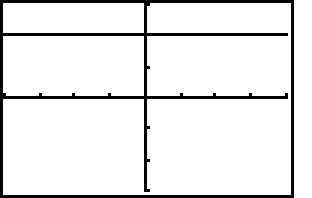
What went wrong? You forgot to put the calculator back into radian mode. Going the opposite direction can be just as disconcerting!
The DEFAULTS program defines the environment by returning ![]() ,
,
![]() , and
, and ![]() settings
to the default values and by turning off - but not erasing - the
settings
to the default values and by turning off - but not erasing - the
![]() functions and
functions and ![]() definitions.
definitions.
You can use the defaults program in three ways:
We will go through the step-by-step instructions to create the program defaults. It is shown below for your convenience.
| PROGRAM:DEFAULTS | |
| :Normal | :CoordOn |
| :Float | :GridOff |
| :Radian | :AxesOn |
| :Func | :LabelOff |
| :Connected | :PlotsOff |
| :Sequential | :FnOff |
| :FullScreen | :ZStandard |
| :RectGC | :ClrHome |
On the TI-82 programs are accessed by name, not by number. Therefore, when you create
a new program, you will use the ![]() menu instead of the
menu instead of the
![]() menu.
menu.
| Press
Press 1 (to select | 
|
| Type
Press | 
|
| The program edit screen appears. On the TI-82 you enter the program commands on the program edit screen. | 
|
|
A program is a set of commands, steps, statements, or instructions, that are
performed sequentially, as if they are entered directly from the keyboard.
In a TI-82 program a : (colon) indicates the beginning of each command.
The colon at the beginning of each new command line on the program edit screen is
created automatically by the calculator when you press
| |
| Press | 
|
| Press
Press
| 
|
| Press | 
|
| Now we are ready to enter some of the graphing window defaults. Those you will find
in the | 
|
| Press | 
|
| When we are trying to plot a function, it is extremely annoying to have a statistics
plot active and have it plot a large number of points over the graph. It is also
annoying to carefully set up a statistics plot and discover a graphing function sitting
on top of it. |
|
| Press
Choose 4 to select | 
|
| Now press
Choose 2 to select
Press | 
|
| The best way to get back to a default viewing window for most functions is to use
| 
|
| If we quit the program at this time, the last thing that you will see
when the program is executed will be the graph of the standard viewing window. To clear
this and leave the calculator on the | |
| This is hidden in the programming menu. Press | 
|
| Press
Press | 
|
Now it is time to execute the program. You cannot execute the program from the program
edit screen, so that is why we quit that screen and go to the ![]() screen.
screen.
Press ![]() . The
. The ![]()
![]() menu is displayed, with
menu is displayed, with ![]() as the name of one of the programs. Select
as the name of one of the programs. Select ![]() from the menu. The instruction
from the menu. The instruction ![]() is copied to the
is copied to the ![]() screen. Press
screen. Press ![]() to execute the program.
to execute the program.
MAED 3103 - Technology and Mathematics Education
Last updated 1/3/96 by ![]()
![]()
![]()
![]()